We were able to change YouTube Profile Picture / Channel Icon through YouTube App a few months ago. But in the new update, YouTube has revoked this feature. So now the question is how we can change our YouTube channel icon on Android or ios devices. I was just trying to find out the way to do this and I got a trick to change YouTube channel icon on Android as well as IOS.
In this article, I will guide you on how to change YouTube Channel Icon on Android or IOS. It’s not too tough so try to follow the steps I have shown below.
Also, check out – How to make an animated video on android
Steps to Change YouTube Channel Icon on Android or IOS
STEP 1 – Open YouTube App and Tap on your Channel Icon.
![]()
STEP 2 – Now Tap on “Your channel“.
![]()
STEP 3 – Now Tap on 3 dots Above and select “Help & feedback”.
![]()
STEP 4 – Now type “Channel icon” in the search section.

STEP 5 – Now select “Manage your channel icon”

STEP 6 – Now Tap on the blue link “Google Account settings“.
![]()
STEP 7 – Now here it’s your Google plus page which is linked to your YouTube channel. Tap on your profile picture and Tap on the select photo to select your photo to upload.
![]()
![]()
STEP 8 – Now you can select your photo from your gallery. Select it and Tap on Done.
![]()
![]()
![]()
STEP 9 – That’s it. Go back and check your YouTube profile.
![]()
NOTE – If you don’t see your new YouTube channel icon in your YouTube app then just clear your YouTube app cache or check your YouTube profile in any browser. You can share your issue with me in the comment section below. or you can contact me on my Instagram handle (techdishoom).
Also, Read – Make a YouTube Banner for your channel
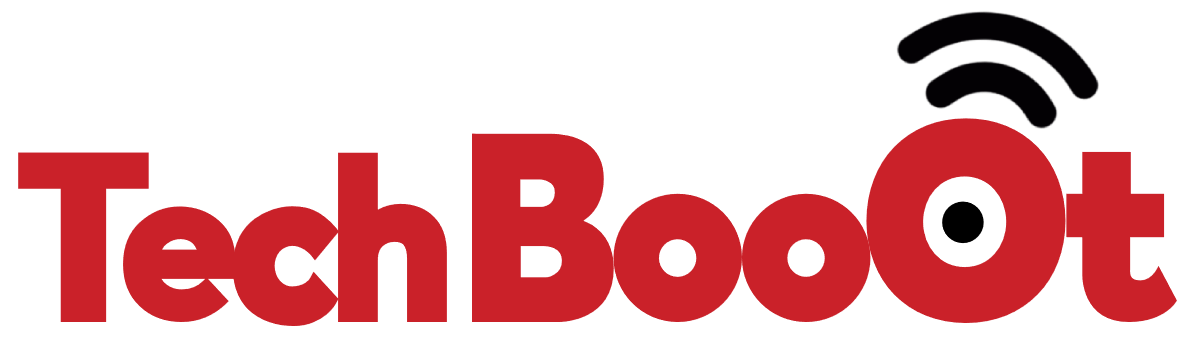

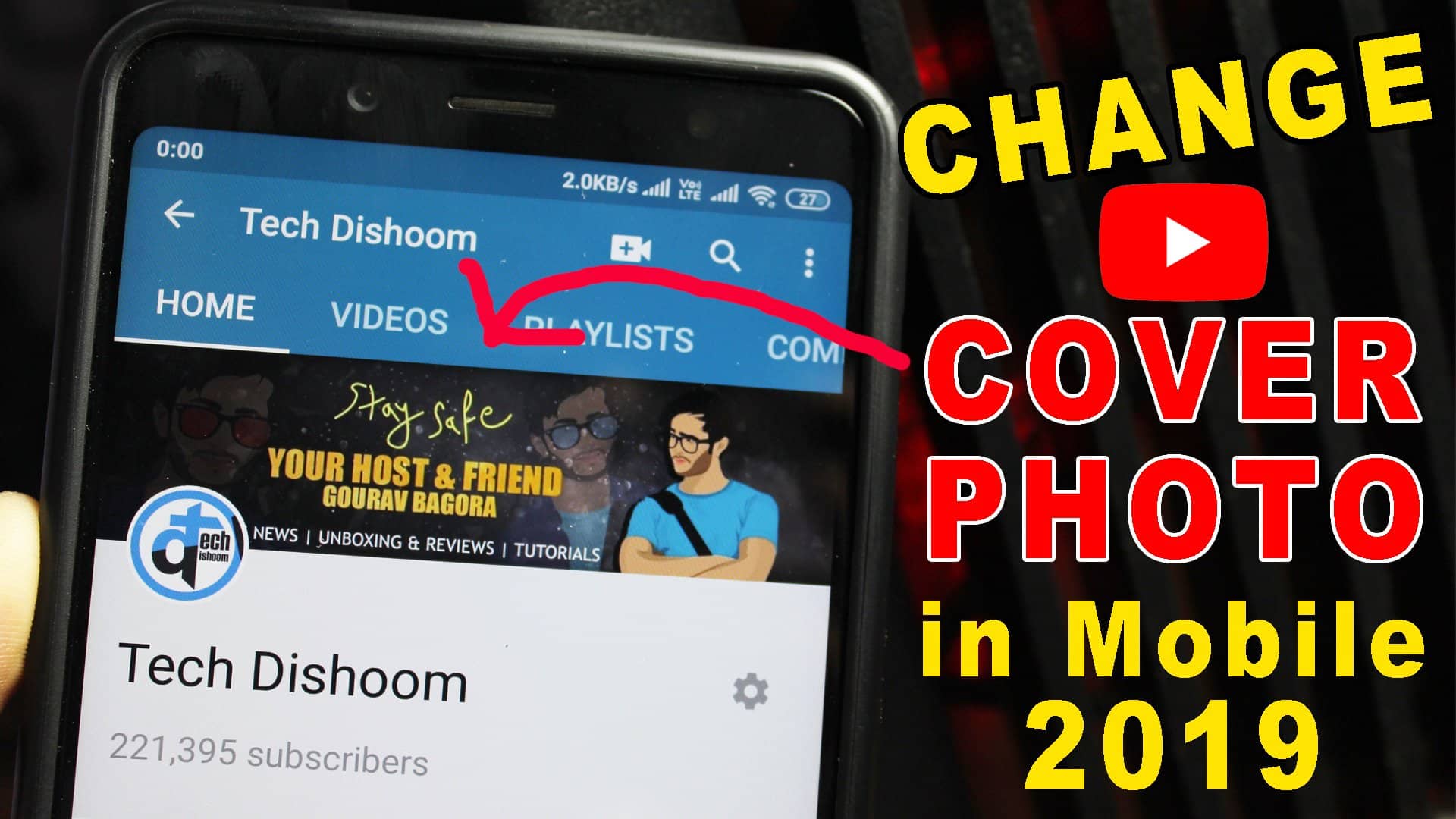

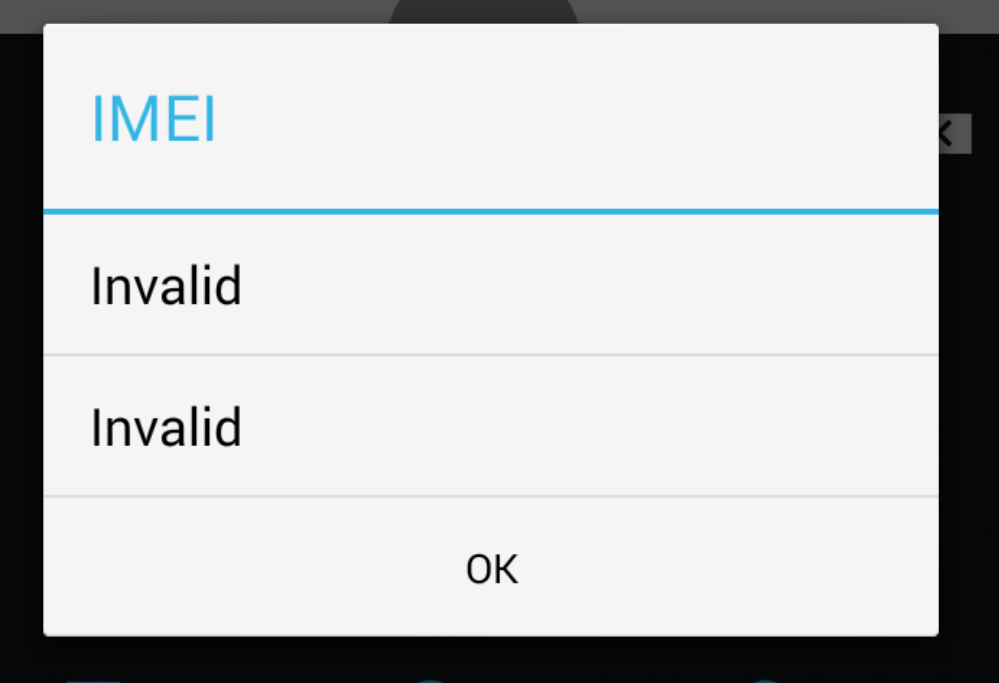

COVER PHOTO HOW TO CHANGE