How to Add More Than One Link to Your Instagram Bio? Instagram is a social networking app to share photos and videos from a smartphone. It has more than 600 million users. Instagram has grown very fast in the last 2 years. When you post a photo or video on Instagram, it displays on your profile. Other users who follow you can see your posts in their own feed. Likewise, you can see posts from other users whom you choose to follow. There are so many tricks available for the Instagram app but one of them is in trend these days “add more than one link to your Instagram Bio“.
In this article, I am sharing a quick trick to add more than one link to your Instagram Bio. At some point, We really want to add multiple links to Instagram Bio. So how to do that? Well, read my full article to know how to add multiple links in the Instagram bio. You can check my previous articles to add a link in the Instagram story without 10k followers and Top 10 apps to get followers on Instagram.
How to Add More Than One Link to Your Instagram Bio
What is Instool.Live?
Well, directly adding multiple links in the Instagram bio is not possible. We are going to use an Instagram tool named “Instool.Live” which allows us to add multiple links to Instagram bio. Even we can add unlimited links to Instagram bio. There are so many features available within this tool which we can use to boost our Instagram profile. There is a feature called “InstaDownloader” which helps us to download Instagram videos or photos within 1 click.
What is an Instagram Bio Link Tool?
Instagram bio link tool helps us to add mutliple links to Instagram bio.
Follow these steps to add more than one link to your Instagram Bio
Step 1. Open Instool.Live in your browser.
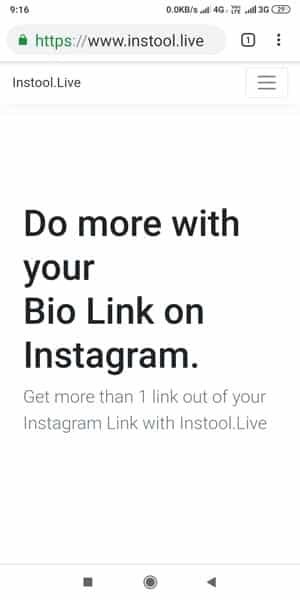
Step 2. Now Register here by filling all the information.
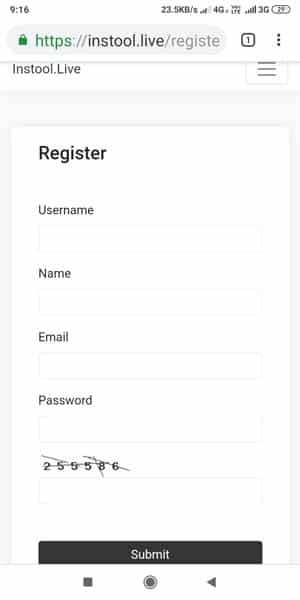
Step 3. Once you complete the registration process, you will get an Activation email with an activation link. Check your email, And click on that Activate Link to activate your account.
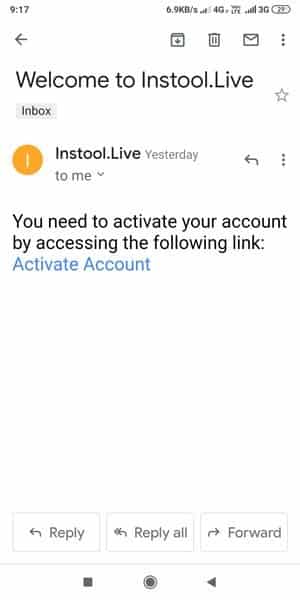
Step 4. Login in to your Instool.Live account.
Step 5. This is your Dashboard. You can add multiple links with the colorful buttons here. To add a link you need to enter “Title of the link“, “URL“, “Button Custom Color” and click on “Submit button”.
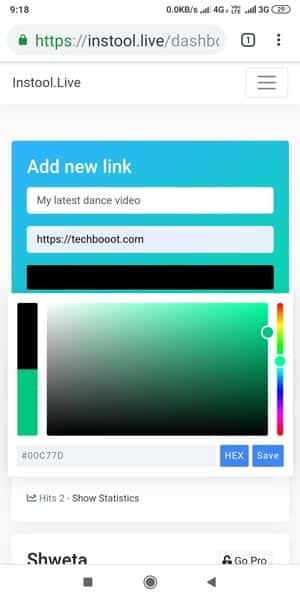
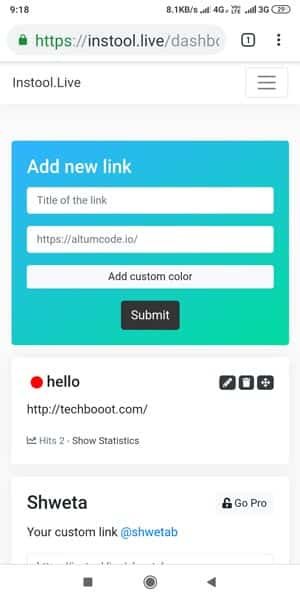
Step 6. You have to follow the same process again to add more links. Even you can embed your YouTube video also. You have to copy the YouTube video URL and paste into the “Add a link” section same as below. Once you add the YouTube video link, you can access your video via your custom Instool.Live page.
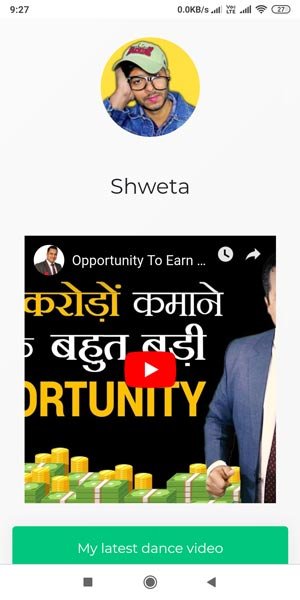
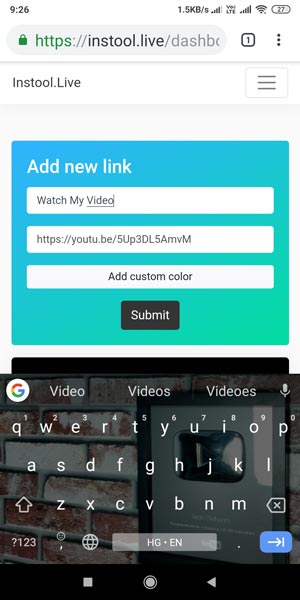
Step 7. You can check right below your name “Your custom link” and “URL“. You can copy that link and paste to your Instagram bio. Now if someone clicks on your link then this page will appear as shown below. They can click on the buttons to access the links made by you.
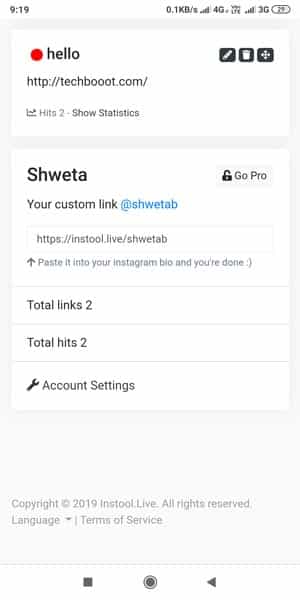
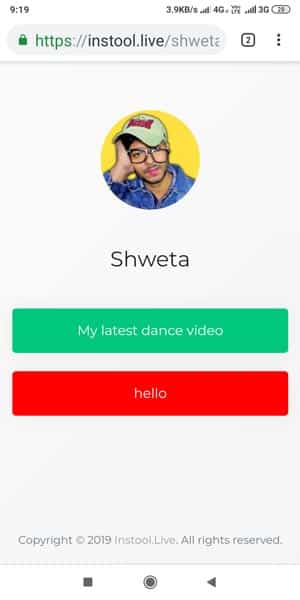
Step 8. You can how many hits your link received by clicking on “Show Statistics” right below the link from your dashboard.
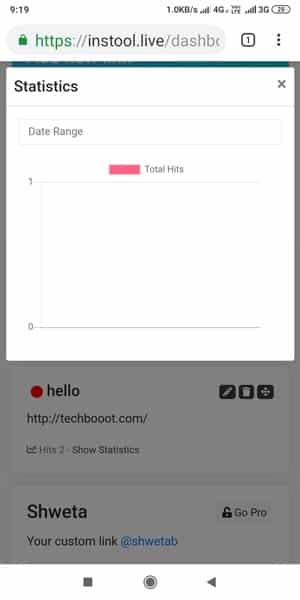
Step 9. You can change your profile picture, username, password and other details from the top menu. Go to Account settings from the menu and update your details.
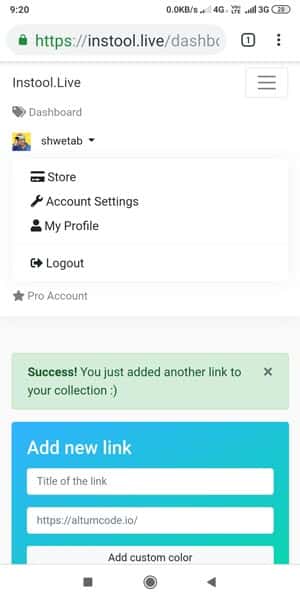
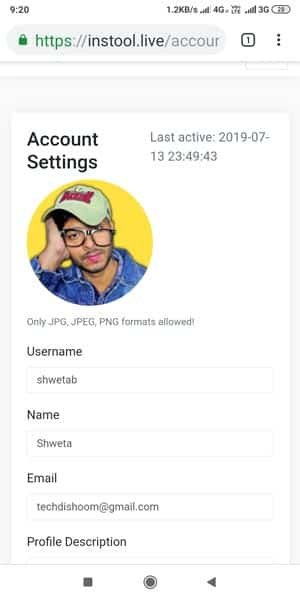
Is Instool.Live is Free to add multiple links to Instagram Bio?
Yes, You can use instool.Live tool freely to add more than one links to Instagram Bio. If you compare instool.Live with other more same tools available then you will find that it is more relevant and has more features than others.
Instool.Live Free Vs Pro
Instool.Live Free Account
You can use Instool.Live free to add multiple links to Instagram bio. The free account has some basic features like “Statistics“, “Custom URL“, “Link Custom Colour“. You can link unlimited links to Instagram bio without paying a single penny. I recommend you to use Instool.Live free account first then you may go with Pro version for a Trial.
Instool.Live Pro Account
You can switch to pro Instool.Live account anytime. The Pro account has many advanced features like “No Ads“, “Verified Badge“, “Fb Pixel Integration“, “Bit.ly Auto Shorten Integration“, “Custom Backgrounds“, “Google Analytics Integration“, “Link Scheduling“.
You can try Pro features for 10 days absolutely FREE.
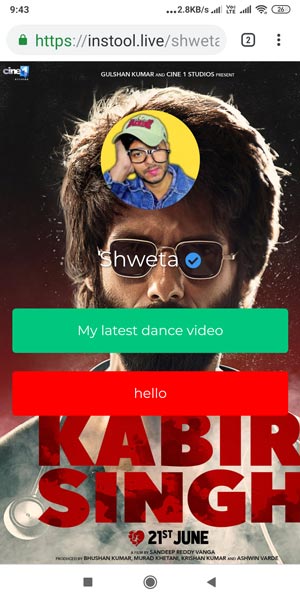
Watch Video Tutorial
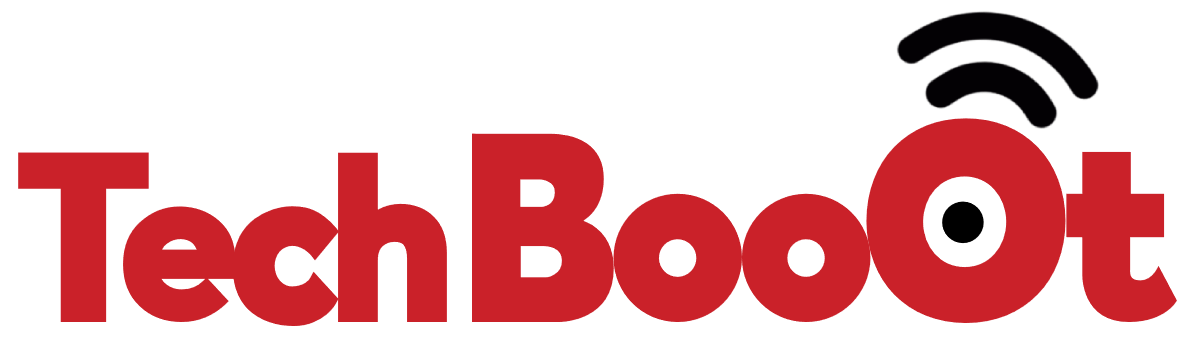

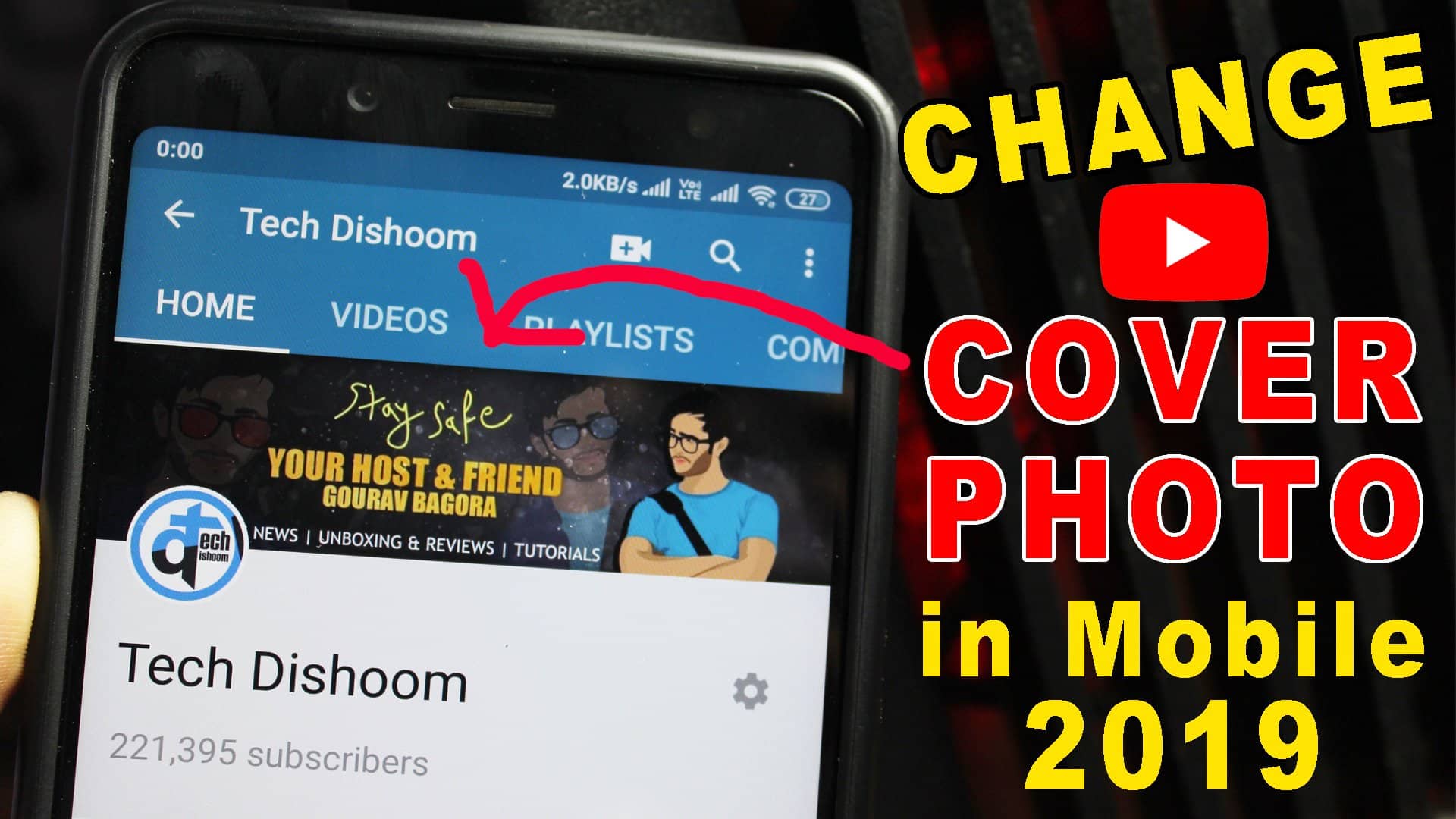

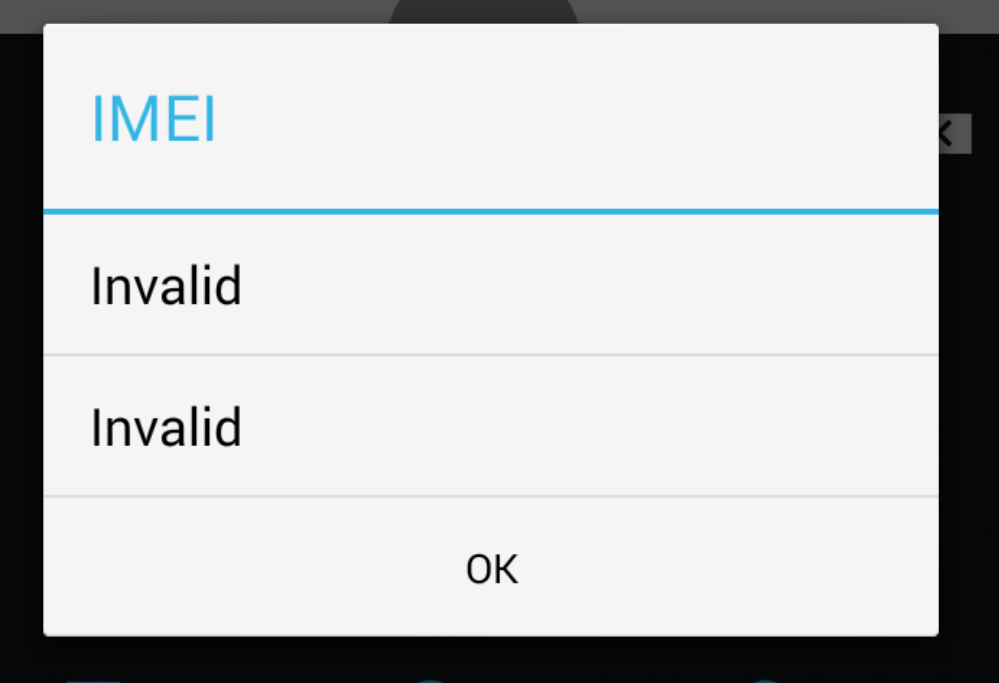


Leave a Reply