How to Fix Hacked Instagram Account [Tutorial]
Instagram is a social networking app to share photos and videos from a smartphone. It has more than 600 million users. Instagram has grown very fast in the last 2 years. When you post a photo or video on Instagram, it displays on your profile. Other users who follow you can see your posts in their own feed. Likewise, you can see posts from other users whom you choose to follow. There are so many tricks available for the Instagram app but one of them is in trend these days “How to fix hacked Instagram account“.
Also, read – How to Promote Photos or Videos on Instagram
How to Setup a Business Profile on Instagram
How to send More than One Heart on Instagram
In this article, I am writing a quick trick to fix hacked Instagram account within few minutes. You can keep your Instagram account safe after reading this article.
Why your Instagram Account has been compromised or hacked?
If you are experiencing following issues with your Instagram account, then it’s a sign that your account is being used by someone else also.
- Your Following numbers are increasing or decreasing constantly.
- Your messages being deleted constantly.
- Auto reply to someone’s message.
- Some posts are deleted from your Instagram account.
Follow these steps to Fix Hacked Instagram Account –
Step 1. Firstly you need to open the “Chrome browser” and type in the “URL” section “Instagram.com” and tap enter. Once you open the Instagram in your browser, you need to login into your Instagram account.
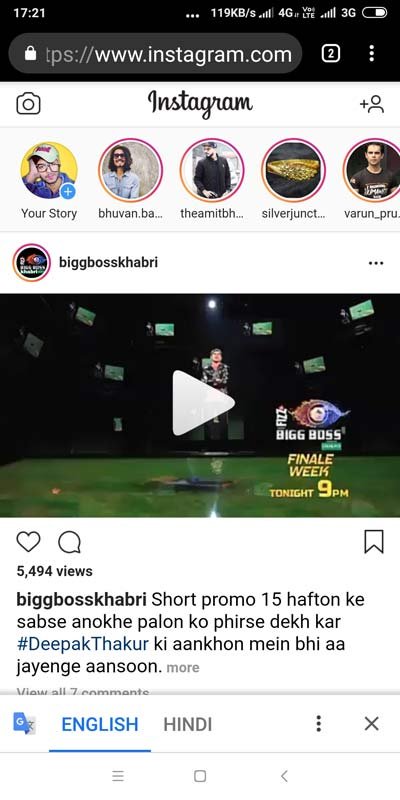
Step 2. Now we need to enable “Desktop Mode” in our Chrome Browser, So just tap on the 3 DOTS above and enable Desktop Mode.
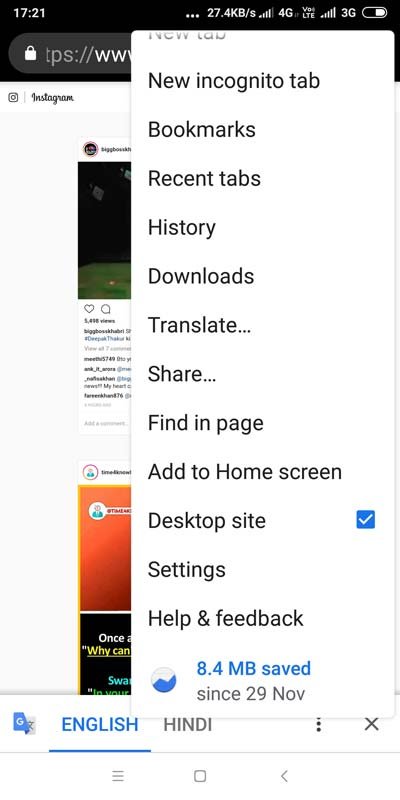
Step 3. Once you enable the Desktop mode, you will be able to see the desktop view of your Instagram page. Now you need to find the Profile icon as shown below.
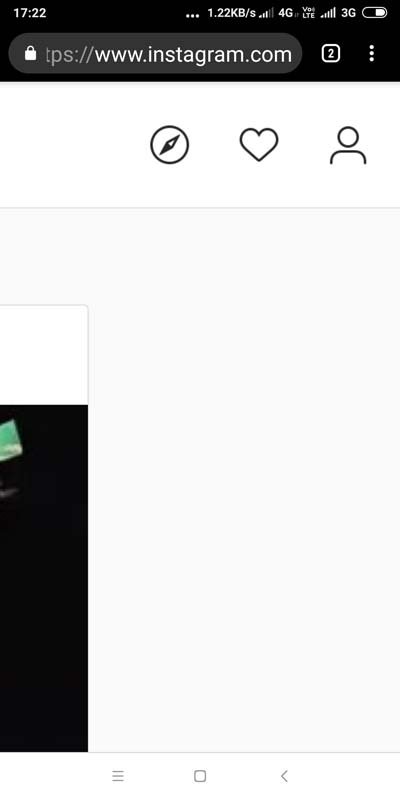
Step 4. Now on Your Instagram profile, you need to find out the Settings icon as shown below and tap on it.
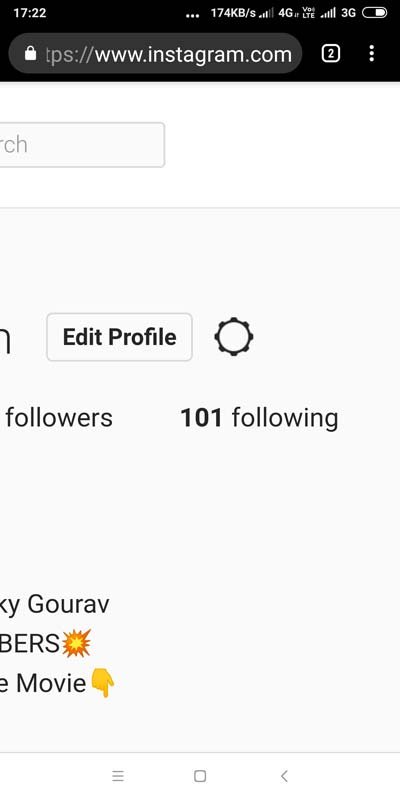
Step 5. Now you need to tap on the “Authorized Apps” section.
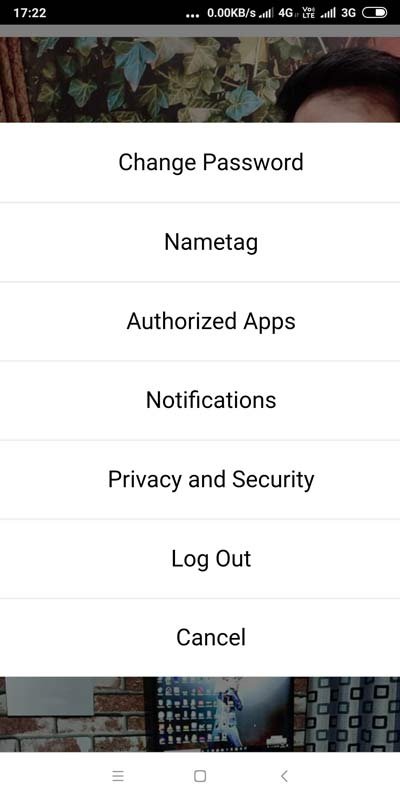
Step 6. Now here on this page If you have some apps listed then find out which app has your “Manage your apps” permission. and if there is an app with this permission then just tap on the “Revoke Access” button to leave that app.
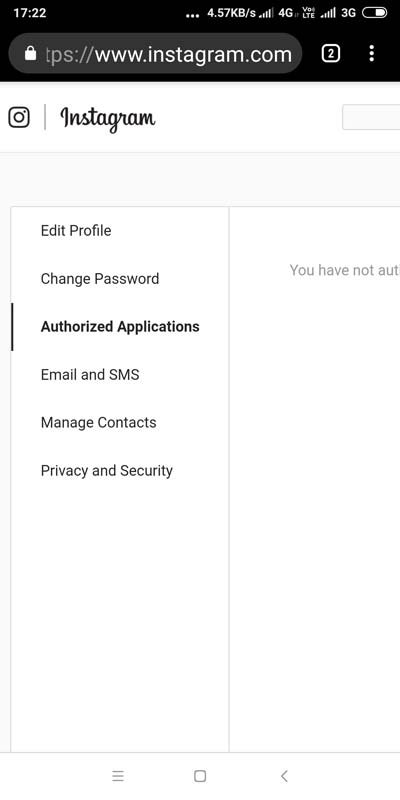
Step 7. Now you should change your password and done! CHEERS!!
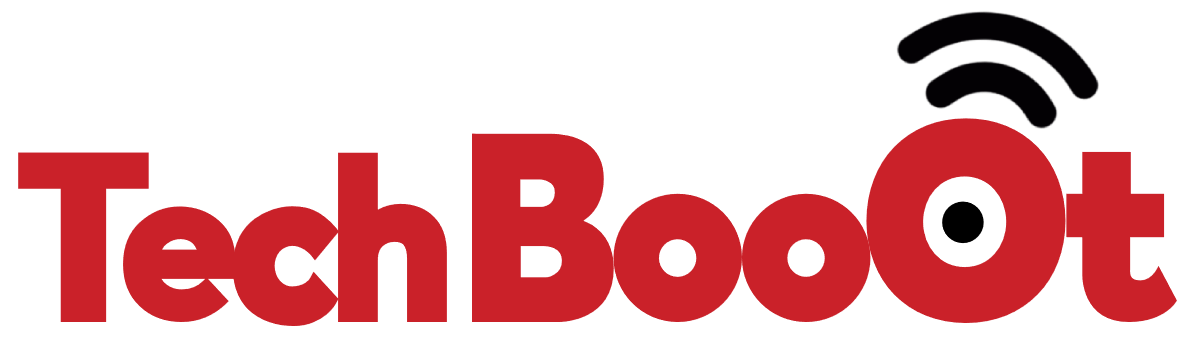

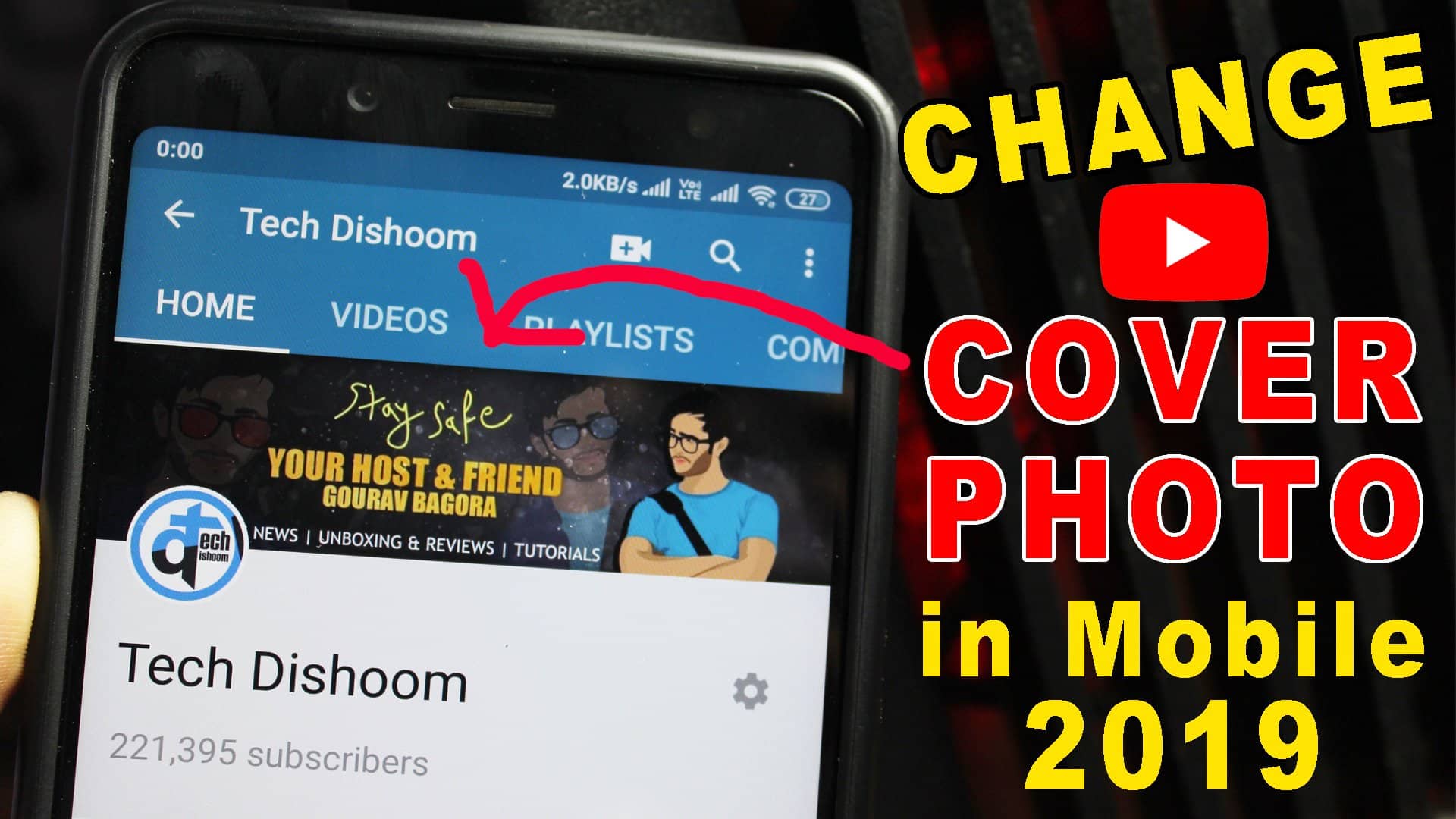

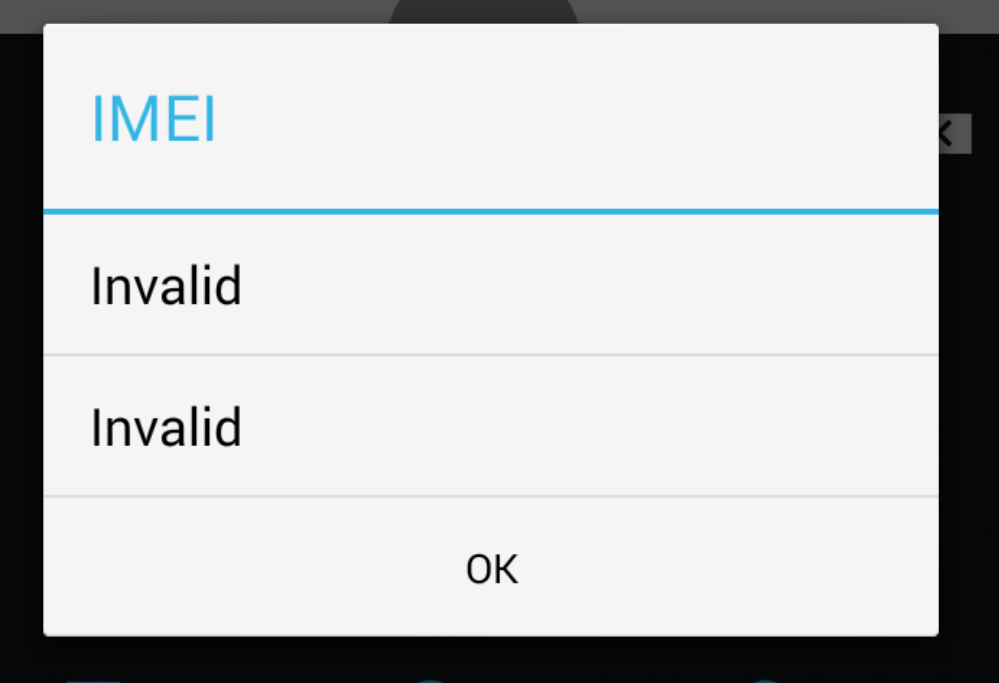

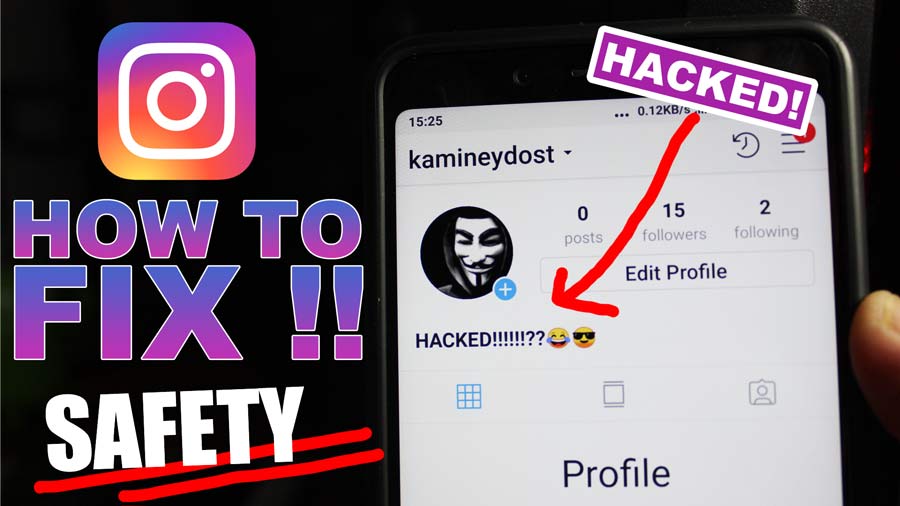
Leave a Reply